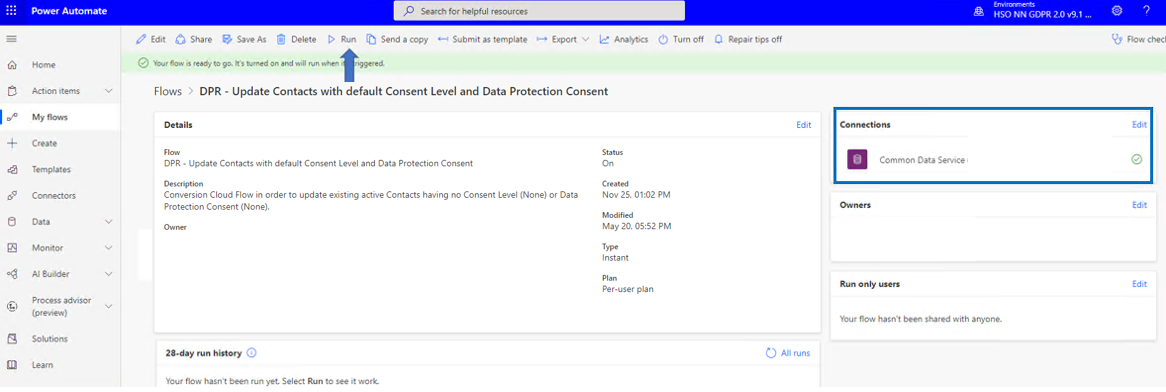In this topic the Cloud Flows from Data Protection will be explained.
Data Protection contains several Cloud Flows that are either used by the solution or can be used in order to update existing records. These Cloud Flows can be viewed via the Power Platform Admin Center. In the admin center go your environment and select Flows in the bottom right corner.
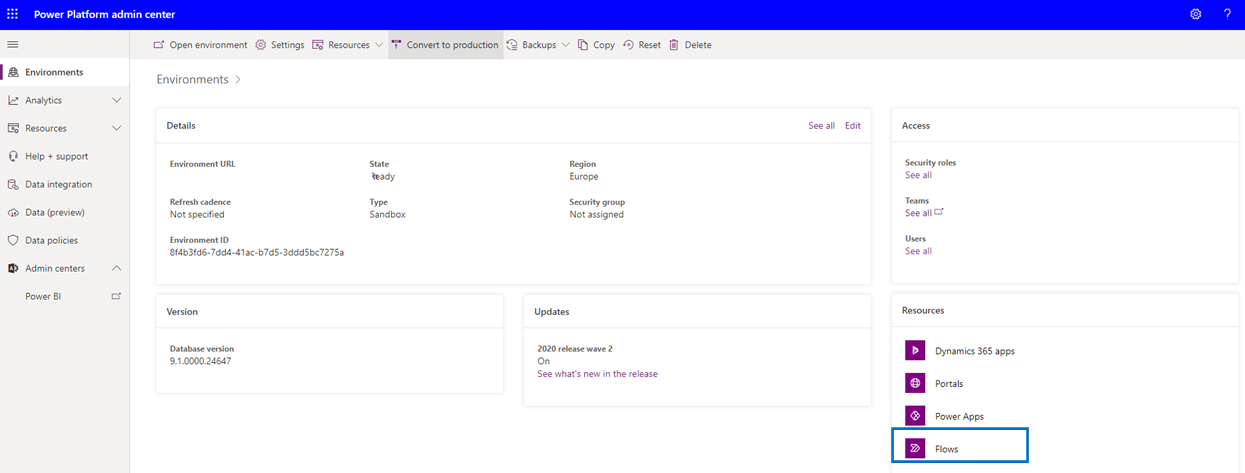
Which will display the existing cloud flows in your environment:
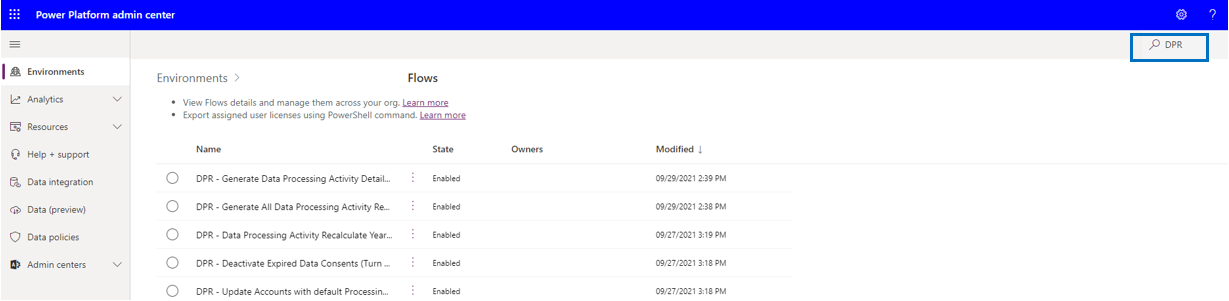
If you are an Environment Admin, Global Admin, or Power Platform Admin, you can manage the flows created in your organization.
Admins can do the following from the Power Platform Admin Center:
| Cloud Flow | Description |
| DPR - Data Policy Recalculate Years and Months from Data Life Span In Months | Conversion Cloud Flow for DPR3.0 in order to update existing Data Policy records (created in earlier versions). Cloud Flow that is triggered manually in order to recalculate the fields Years and Months based on field Data Life Span in Months on the Data Policy record. |
| DPR - Data Policy Update Consent Expiry Date to Business Required | Conversion Cloud Flow for DPR3.0 in order to update existing Data Policy records (created in earlier versions). Cloud Flow that is triggered manually in order to update the field Consent Expiry Date to Business Required on the Data Policy Record. |
| DPR - Data Processing Activity Recalculate Years and Months from Data Life Span In Months | Conversion Cloud Flow for DPR3.0 in order to update existing Data Processing Activity records (created in earlier versions). Cloud Flow that is triggered manually in order to recalculate the fields Years and Months from Data Life Span In Months on the Data Processing Activity record. |
| DPR - Deactivate Expired Data Consents | At 4.00 AM each day this Cloud Flow checks all active Data Consents Valid Until Date. If the date is less than or equal to the current date it will deactivate the Data Consent and set the status reason to Expired. It is strongly recommended not to disable this flow. |
| DPR - Deactivate Expired Data Processing Contracts | At 4.30 AM each day this Cloud Flow checks all active Data Processing Contracts Expiration Date. If the date is less than or equal to the current date it will deactivate the Data Processing Contract and set the status reason to Expired. It is strongly recommended not to disable this flow. |
| DPR - Generate All Data Processing Activity Report | This Cloud Flow is required for processing a Data Processing Activity Report for all active Data Processing Activities. |
| DPR - Generate Data Processing Activity Details Report | This Cloud Flow is required for processing a Data Processing Activity Details Report. |
| DPR - Set All Data Protection Case Type Priority Default to No | Conversion Cloud Flow for DPR3.0. in order to update existing Data Protection Case Type Priority records (created in earlier versions). |
| DPR - Update Accounts with default Processing Data No | Conversion Cloud Flow in order to update existing active Accounts field Processing Data with default value No. The Cloud Flow can be used if Data Protection is installed in an existing production environment where active Accounts are already present. |
| DPR - Update Contacts with default Consent Level and Data Protection Consent | Conversion Cloud Flow in order to update existing active Contacts having no Consent Level (None) or Data Protection Consent (None). Cloud Flow that should be triggered manually in order to set the fields Consent Level to value (0) None and Data Protection Consent to value None for existing active Contacts. The Cloud Flow can be used if Data Protection is installed in an existing production environment where active Contacts are already present. |
| DPR - Update Description in Anonymization Settings | Conversion Cloud Flow for DPR3.0 in order to update new description field in Anonymization Settings with deprecated description field value (created in earlier versions). |
| DPR - Update Leads with default Consent Level and Data Protection Consent | Conversion Cloud Flow in order to update existing active Leads having no Consent Level (None) or Data Protection Consent (None). Cloud Flow that should be triggered manually in order to set the fields Consent Level to value (0) None and GDPR Consent to value None for existing active Leads. The Cloud Flow can be used if Data Protection is installed in an existing production environment where active Leads are already present. |
In case you need to manually trigger or even edit a Cloud Flow you need to go to the Power Apps portal. First select the environment in the top right corner and then select Solutions at the left in the menu.
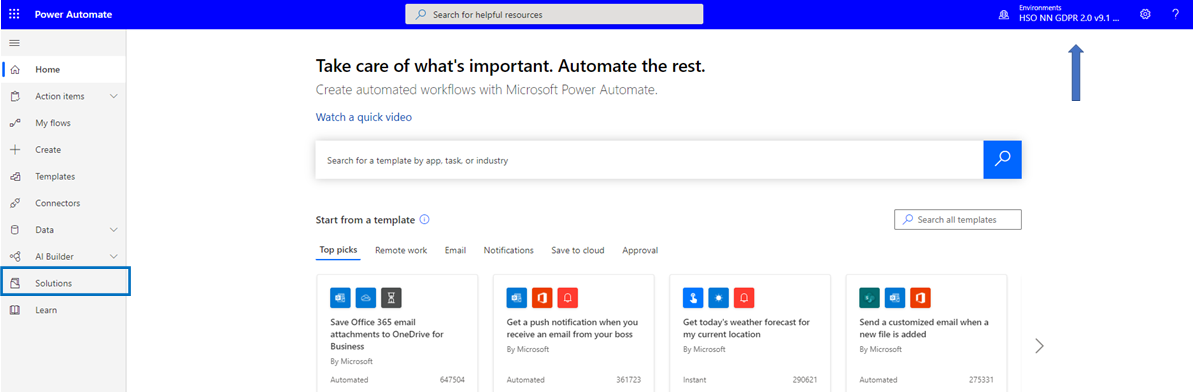
Accordingly select solution Data Protection that contain the Cloud Flows. By selecting type Cloud flows in the tree, all the Cloud Flows from the solution will be presented.
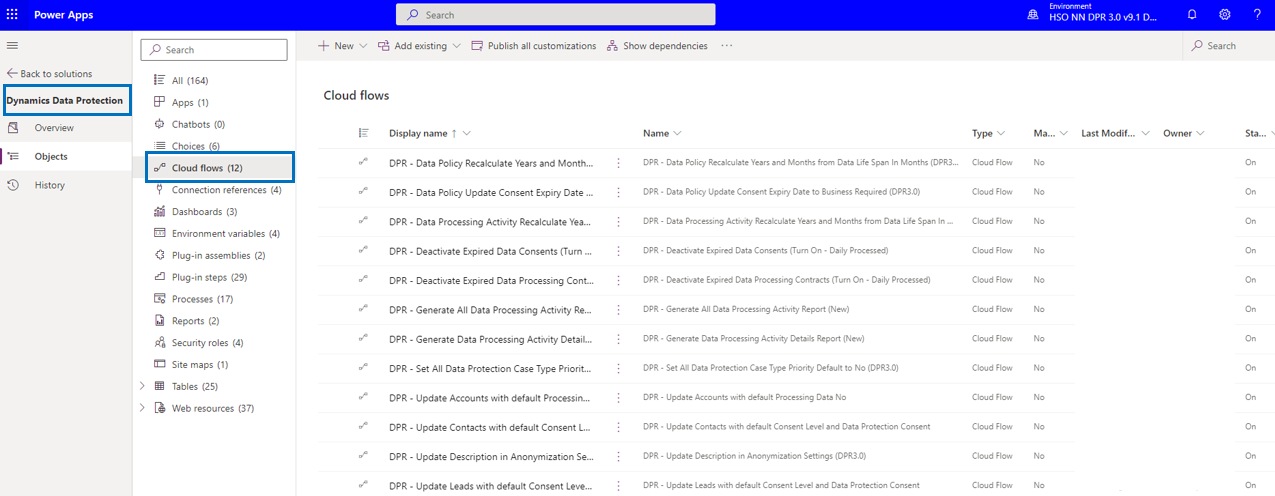
Highlight a Cloud Flow and click on the Display Name in order to open the view presented below. Note that the Cloud Flow should be connected to the Common Data Service which should be visble in section Connection References.
If the Cloud Flow is not yet connected to the Common Data Service, select Edit on the left side in the ribbon bar.
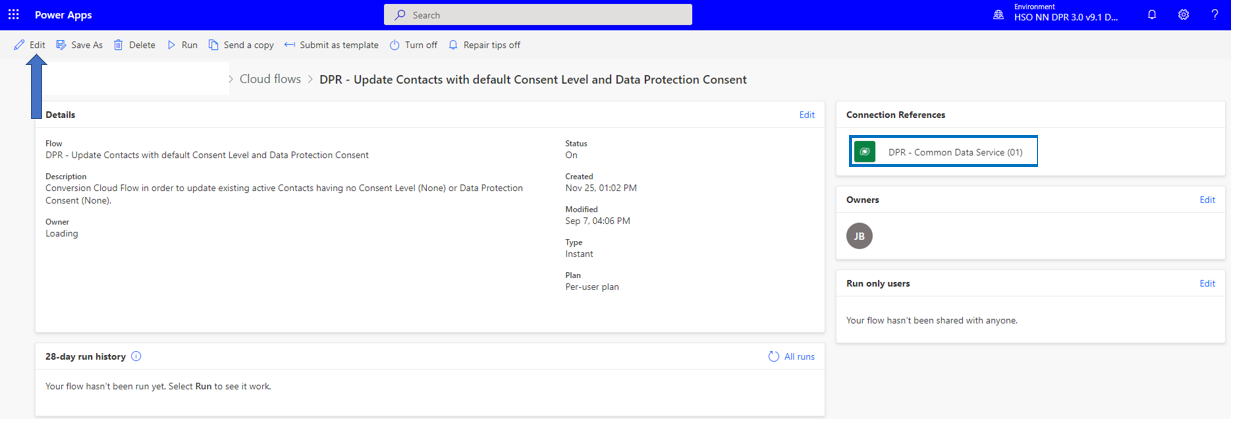
This will open the Cloud Flow and by selecting Continue the Cloud Flow will be connected to the Common Data Service.

You also need to save the Cloud Flow after having established the connection. Select the Edit button in the ribbon bar in order to open the view presented below and hit accordingly Save. It is also possbile to check and test the Cloud Flow in this view.
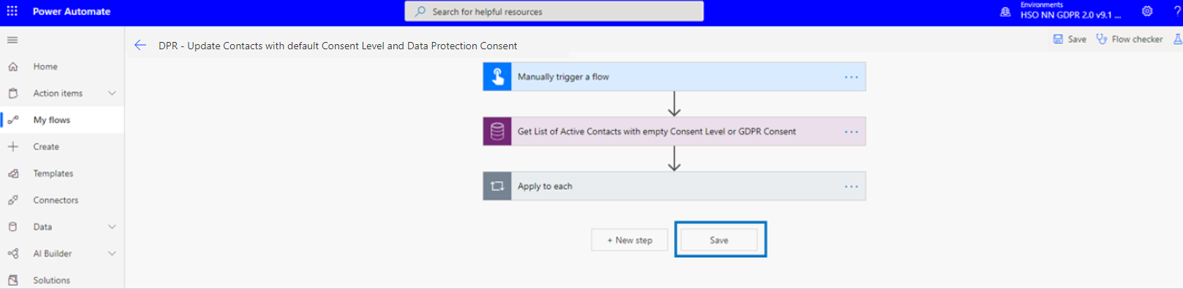
Then go back using the <= arrow and select the Run button in the ribbon bar. Fill in the Reason for Execution and select Run Flow. When the Cloud Flow has been processed you will see the result in the 28-day run history as presented below.